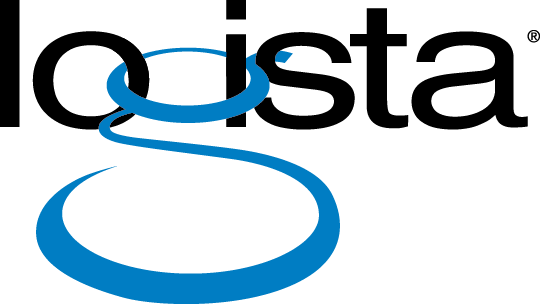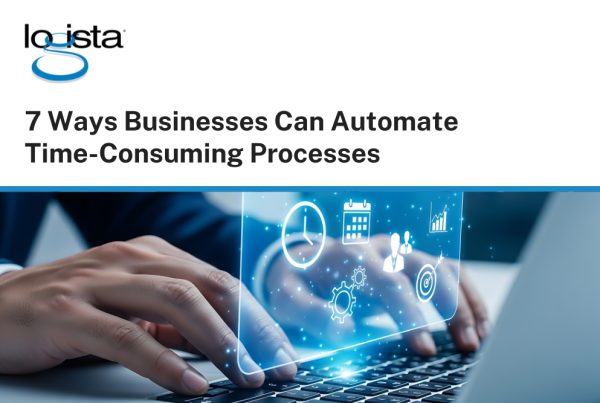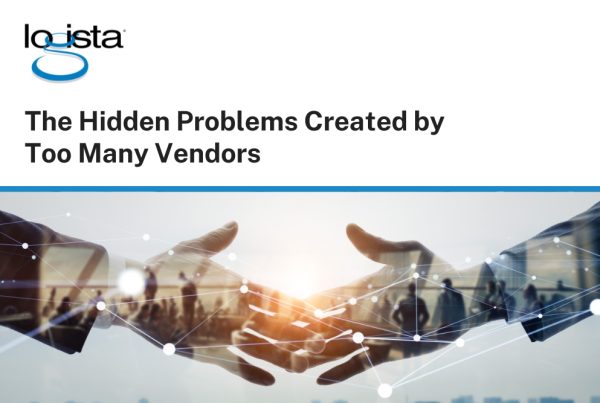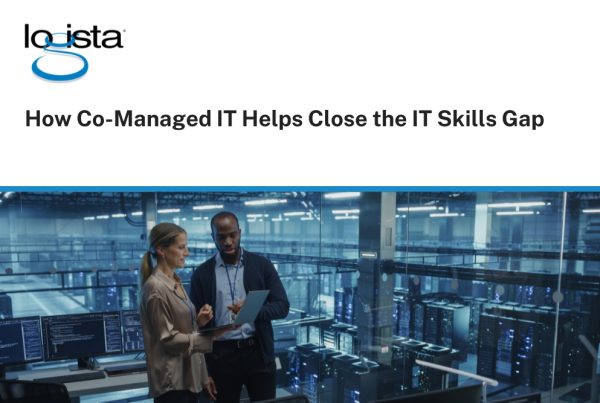For most businesses, moving to a new operating system doesn’t happen very often. And when it does, it’s tempting to treat it as a one and done: backup your files, hit “update,” and that’s it. But migrating to Windows 11 requires a bit more thought.
It affects how your team uses their devices, how your systems manage security, and in some cases, whether your current hardware and software will still work. For businesses without a large internal IT team, that can bring up some real concerns. Will this disrupt our work? Do we need to budget for new machines? What happens if we wait too long?
Every business is different, but there are some common strategies that can help make the process easier and more manageable. Here’s how to approach your Windows 11 migration in a way that keeps your business moving forward, without the stress.

Start With a Clear Picture of What You’re Working With
Before you do anything, take a step back and assess your current environment. What machines are out there? Which operating systems are they running? How old are they, and are they still under warranty? If this kind of inventory sounds tedious, you’re not alone. But it’s important. Without a clear picture, it’s easy to overlook outdated devices, unsupported software, or security risks that have quietly built up over time.
Windows 11 has more demanding hardware requirements than Windows 10. Some of your devices may not be eligible for the upgrade. That’s not necessarily a problem, but it is something you want to know beforehand.
There are tools that can help with this. Microsoft offers its PC Health Check, and most Managed Services providers can run a full compatibility scan across your network. In many cases, what starts as an upgrade audit ends up surfacing other opportunities to streamline or strengthen your IT setup.
Don’t Assume Everything Will “Just Work”
It’s easy to assume that if a machine can run Windows 11 everything else will fall into place. But when you’re running specific business applications, especially industry-specific software or older programs that haven’t been updated in a while, compatibility can’t be taken for granted.
It’s worth testing your most important applications in a Windows 11 environment before you roll it out widely. That might mean setting up a pilot machine or working with your IT partner to create a sandboxed test space. Either way, catching issues early is a lot better than having your accounting system or point-of-sale software fail mid-upgrade.
This stage also gives you a chance to clean house. Sometimes businesses discover they’re still relying on software no one uses anymore, or that certain processes could be simplified with more modern tools. Upgrades can be a good nudge toward better workflows.

Plan Around Your Actual Business Rhythm
One of the most common mistakes businesses make is trying to upgrade everything at once, without taking into consideration their busiest times and priorities. Maybe you’re a retailer with peak hours in the afternoon, or an accounting firm with a busy season that runs through spring. Whatever your workflow looks like, your Windows 11 migration should respect it.
A phased rollout often works best. That might mean upgrading one department at a time or replacing older machines first while delaying others. It gives your team space to adjust, and it gives IT room to troubleshoot without rushing.
Even just spacing things out over a few weeks can make a difference. Small hiccups are inevitable, but spreading the rollout keeps those hiccups manageable and contained. If something goes wrong, it only affects a handful of people, not your entire business.
Backups Come First, No Exceptions
This may seem obvious, but it’s worth repeating because it gets skipped more often than you’d think. Even in the best-case scenario, something can go wrong during an upgrade. A power outage. A corrupted file. An unexpected conflict with software or drivers.
Before upgrading any system, make sure it’s fully backed up. Not just files and documents, but user profiles, software configurations, and anything else that would be painful to lose or rebuild.
This is also a good time to review your backup strategy in general. Are your backups happening on a regular basis? Are they stored securely and recoverable in an emergency? If not, this migration could be the perfect moment to get that foundation in place.

Prepare Your Team, Not Just Their Devices
From a technical perspective, Windows 11 isn’t drastically different from Windows 10. But visually and functionally, it feels different. The taskbar is centered. Some familiar menus have moved. There are new options for multitasking and window management. For tech-savvy users, these changes might be intuitive. For everyone else, they might feel disorienting at first.
Giving people a little heads-up goes a long way. A simple guide, a 15-minute walkthrough, or even just a few screenshots with explanations can help your team feel more comfortable when they log in to their new desktop for the first time.
If you have a few team members who enjoy learning new software, you can ask them to be your early adopters. Let them explore the new system and gather feedback before everyone else upgrades. They can act as informal support during the wider rollout and help coworkers adjust more easily.
Look at the Bigger Picture While You’re Here
Think of upgrading as an opportunity. Over time, your technology might have evolved without a clear plan. Maybe different departments use different systems, or security settings are configured differently across devices. A migration like this is a chance to step back and bring more intention to how things are set up.
For example, you might choose to shift toward centralized management tools, where updates, antivirus settings, and usage policies can be handled from a single dashboard. Or maybe you realize your team could benefit from more modern hardware, better collaboration tools, or stronger endpoint protection.
It’s not necessary to overhaul your entire technology environment. But it’s worth asking what this transition could help improve, not just what it needs to fix.
You Don’t Have to Do This Alone
If you already have an internal IT person or team, they may be stretched thin. If you don’t, it can be hard to know where to start or what questions to ask. That’s where working with a Managed Services provider can help.
An MSP can handle as much or as little of the migration as you need. Some businesses want full support from inventory to rollout. Others just want guidance on compatibility, licensing, or backup strategy. Whatever your comfort level, the right partner should adapt to fit your needs, not the other way around.
In our experience, the technical side of a migration is only half the equation. The rest is about your team. If they feel supported, if the transition avoids disrupting their workday, and if you have someone to call when things get bumpy, the whole experience becomes a lot less daunting.
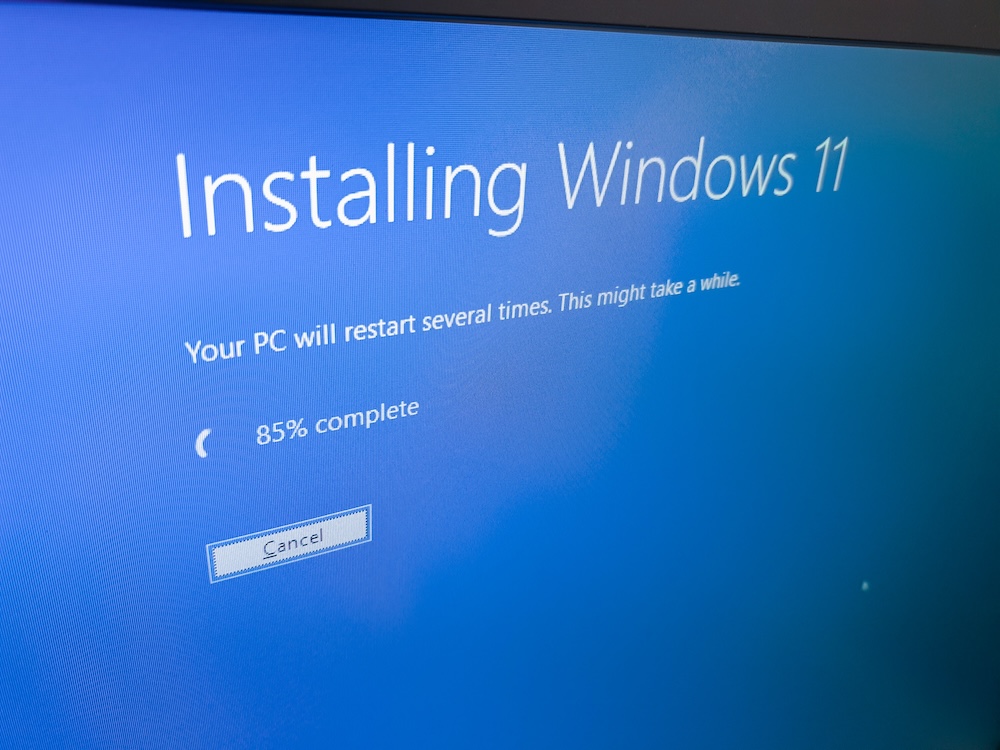
Don’t Wait Until You’re Forced to Move
Windows 10 reaches end-of-support in October 2025. That might sound far away, but planning ahead means you can move at your own pace. You can take the time to test, prepare, and upgrade on your terms.
More importantly, the sooner you get started, the more opportunity you have to turn this upgrade into a strategic benefit, avoiding a last minute rush to meet a deadline.
About Logista Solutions
Logista Solutions is a nationally recognized leader in a broad range of technology management solutions. As one of the largest technology support providers in the U.S., Logista provides innovative and holistic solutions to help companies take control of their IT infrastructure and achieve better business outcomes. Popular services include Managed IT as a Service, VoIP and Unified Communications, Managed Print, Cloud Services and Asset Disposition.